Rarely will I write a review of a piece of software that Microsoft developed that will be as positive as what is about to follow, savor it while it lasts.
For years I have been looking for some way to have all my files centrally located, both for ease of accessibility, and so I could eventually find a way to connect to that “server” remotely anywhere in the world and grab whatever file I needed. As I said in an earlier post, I enjoy working on my laptop from various locations: many problems arise with this situation. The first problem is that I use a MacBook Pro for my laptop and I have both, OS X and Windows XP Professional installed; meaning I have little room left after all my heavy applications are installed. I could carry external hard drives around with me, and usually do, but I recently broke the 5 terabyte mark for amount of files at home. Carrying that many drives would be a pain. The other major issue is that my fiance hates waiting for me to transfer files. I often just do some work at her place and ill grab my external drive and say “hang on I just gotta transfer these files I need to work on” and of course she starts complaining about how I “always do this to her.” Amidst my rush I ALWAYS forget a file or two. What good is it to bring an external drive with you if it doesn’t have all your files on it? You can see my predicament, and it’s been this way for years.
BUT, NO MORE!! After some extensive mulling and hymming and hawing over setting up a VNC client at home so I could connect to my home computers and then trying to find the hardware to support it I tripped over Microsoft’s Windows Home Server. My instant reaction was “I bet that works as well as the rest of their operating systems.” After attempting to confirm my suspicions and inflate my Mac ego I came across a Linux forum where some of the Linux community was complaining that Microsoft hasn’t released a client version for Linux!!! Linux people HATE Windows and, for the most part, Microsoft. If the Linux community wants this it obviously has its benefits. A little more probing and I found that Microsoft has a site that you can order a free 120 day trial of the OS, so I sent for one and 4 or 5 days later is arrived.
I scrounged around for a hard drive I could format and install this OS on and found an ancient ATA drive (I know right?!). Having built more computers than I can count, I’ve gotten pretty good at installing Oss, this one wasn’t much different. In fact, at one point the installer says it’s installing “Windows Business Server 2003.” I’m guessing Home Server was built off the Business Server architecture and limited to 10 clients. Either way, it got all done and I installed my network card drivers.
I should have really noted – This OS is usually shipped pre installed on a micro-micro-micro-atx style computer made by HP that doesn’t have a head to it, at all. You couldn’t connect a monitor or keyboard to it if you wanted, or even insert a DVD. And it HAS to be connected via ethernet; I’m all gigabit anyway so that wasn’t an issue.
Back to what I was saying; since you don’t need all the other crap that you usually install when you build a computer, I only installed the network card drivers.
The next step is to insert the client software disk into the client PC, in my case it’s my MacBook Pro since that is what I’ll be connecting to it remotely with. It asks to find the server and I just let it (I left the server name the default, if you changed it during setup you will have to do it manually). It goes through some more nonsense and then it finishes. The “Home Server Console” pops up and this is pretty much all you will use to control the internal system of the server.
Inside the WHS console you have the standard windows style setup; a settings tab and a pretty minimal (albeit very user friendly and well designed) interface.
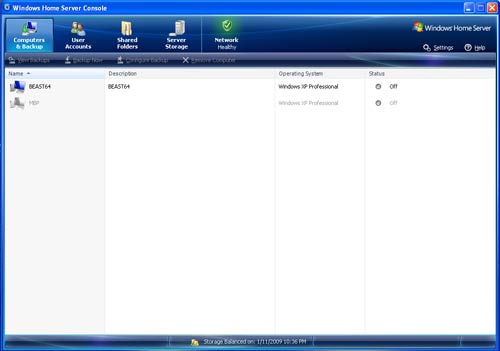
You can see the different “tabs” at the top and the computers listed below. The status of the computer's backup is listed on the right; at this point I don’t use it.
Onto the more important steps, WHS is kinda finicky with passwords which is actually probably better because some of my passwords to get into my PC’s were lax. I found it’s easier to set up one, quite cryptic, password and use it as all your login passwords for the machines that will be accessing the server. Now, if all the computers aren’t yours you do have the ability to use the current login password of a computer but just remember, if that person wants to access the server over the internet, they use their own username and password. If that password is something simple it’s probably not the best idea to turn on remote access at all.
You can have two different passwords, one for the server itself which you use to log into the WHS console, and then also have the username and password of the computers that will be accessing the server remotely. To access the server on a mac, it’s usually just easier to use one of the windows username and password combinations.
Also, if you’re perusing around the settings you will notice a “Media Sharing” tab. This is quite neat in that you can enable music and photo and video sharing. I have an Xbox 360 that can now access the server and I can view the files in their respective folders. Note: To view a photo on your 360 you need to put the photo in the photos folder. Something that drives me absolutely nuts is that for whatever reason Microsoft refuses to support darn near any common file formats. Certain JPGs won’t be viewable to the 360, others will. “.MOV” files of any format I have tried so far will not be noticed by the 360, that includes perhaps one of the most common codecs out there, the h264 codec. Gotta love Microsoft, always supporting the standard……….. as long as they developed that standard.
Anyway, onto the part that seriously freaked me out. My home network is on the more complex side of home networks, at least I think it is. I get my cable internet via a modem like so many people, that WAN cable runs into my 4 port vonage router and then I run a cable to an 8 port gigabit switch. Setting up the WHS I had planned on getting to this network setup, of which ports had to be double forwarded because of the vonage router issue, and having it completely fail and instantly resulting in the death of this idea. I’ve dealt with this issue before when trying to use one of my other available machines to be the host for online computer games, it always decided to work for an hour or so and then reset itself.
I went into the WHS settings and clicked the “Remote Access” tab and clicked under ‘Web Site Connectivity’ the button reading “Turn On.” After maybe… two minutes it had gone through the 3 total steps and said “Successful” and I about fell off my chair. I quickly finished the setup and attempted to connect via my browser and to my complete surprise, IT WORKS. Me being skeptical, or thorough, I figured it was probably just working because I was on my LAN. I packed up my laptop and headed over to the lady friends and attempted to connect to the WHS. After forgetting that the web site address is supposed to be secure I finally got it to load the login page!
Now, I use remote desktop ALL the time for network rendering monitoring so all my machines are setup for that. Part of the WHS deal is that it allows you to control your windows PCs via WAN. (To use this feature you have to use Internet Explorer.) I clicked on the “Computers” tab in the browser window, up popped a list of my pcs on my home network, I clicked the name and it asked if I wanted to make those drives available and I said sure, after a second it pulls up the login screen for the computer, you log in and badabang….. THE DESKTOP. Depending on the speed of your internet connections on both ends this could quickly get very laggy. Luckily both mine and my fiancés are quite quick so it wasn’t unbearable. Having the ability to monitor renders or start renders from anywhere is one thing I figured I would never be able to do, realistically. Now I can start renders, set the output to be a folder on the server, when it’s done rendering I can zip up the contents of the folder and download it to my laptop!
This piece of software has just made so many things possible, it’s quite awesome! Microsoft finally designed a piece of software that is simple to setup and use, and it seems to be working quite reliably at that. I was so pleased I ordered a few parts so I can gut an old machine and use an “old” E6600 Core 2 Duo to put into a more energy efficient build and I actually purchased the software only days after installing the trial. I have never bought software before the trial ended; it’s nearly always a bunch of thinking if I can get by without the software or finding some sort of cheaper open source. I am very pleased with this, as if it wasn’t obvious.
I have been reading about some of the security tactics used to keep the WHS safe and while it lacks in some areas, it’s no more so than having your computer plugged into a modem. You’re always at risk of something, just be wise and cover your bases and set limits.
There are a whole slew of other cool things that are available with WHS. You can monitor the “health” of your hard drives and computers via the WHS console. You can change system passwords within the WHS console and it will update them on the respective machines. You can enable or disable backups or pick specific drives to back up and what time to do it at. You can start backups or stop them or remove computers from accessing anything to do with the server completely. It’s something that I believe will be in every household someday soon, it makes life with multiple computers MUCH easier.
|