For this mini tutorial I will show you one way to utilize an already rendered wirecolor pass.
I’m using a scene from my reel for this example. There are 4 glass pipes in the mechanized area of the background that were originally intended to glow. After doing some test renders I determined that the final result wasn’t worth the increased time in rendering. Instead I would add them in post.

So here is the lone loader with the wirecolor pass loaded into the right viewer window.
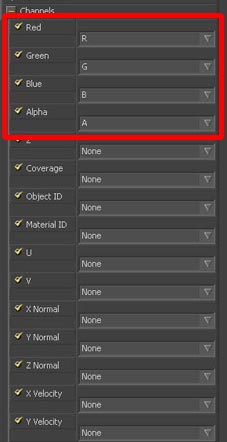
On the right you can see that it loads in with the RGB channel selected. I rendered my scene with the bare essentials for speed so you cant see anything in RGB mode. (click the image to see the full screen shot)
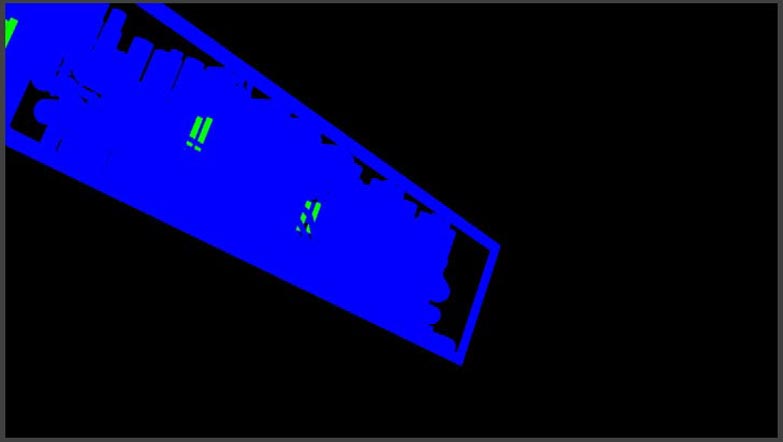 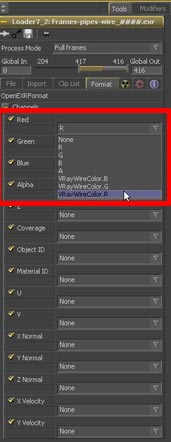
By changing your RGB channels to “VrayWireColor.*” you can see that I set the pipes I want to glow to be solid green and the rest to be blue.
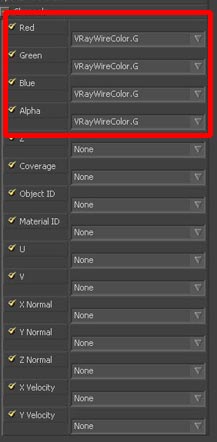
Since I want to use the green as the solid color for my glowing/illuminated tubes I will single out the green in all the channels.
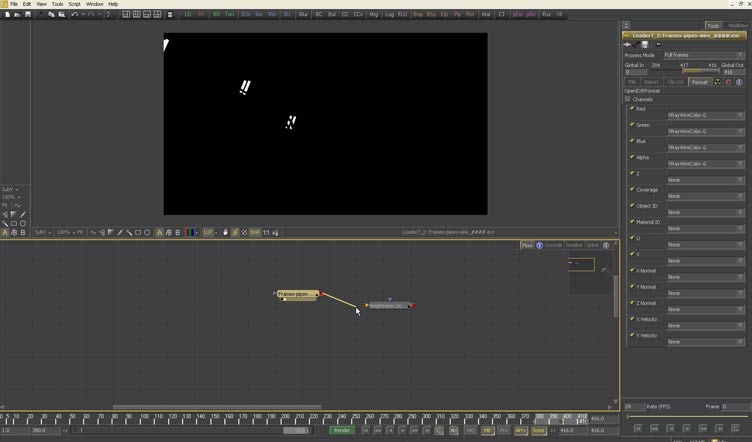
Now, from the top shortcut bar ill click the “BC” and drag a new brightness/contrast node onto the flow. Connect them.
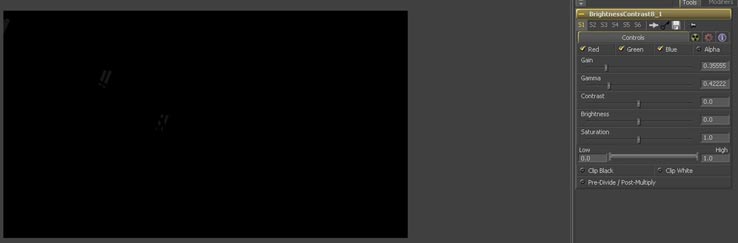
Here I have turned the gain and gamma down a bit so they aren’t as blaring white.
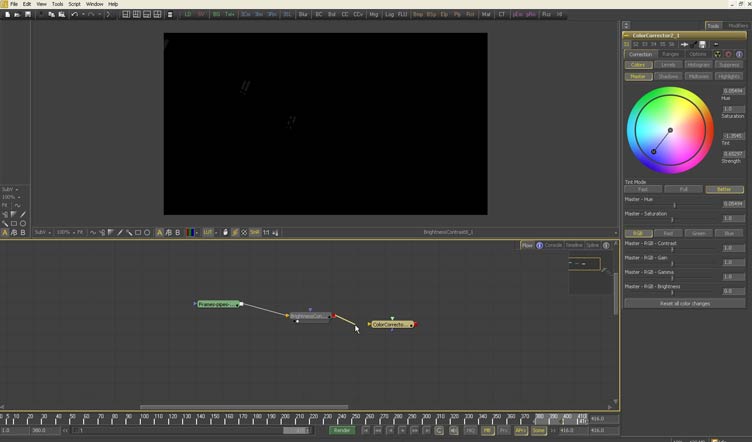
Add a “CC” node the same as the BC node. Now you can pick a color you like. At this point you may want to go back and play with your brightness/contrast settings.

Here I have added a glow to the color correct so it’s not so flat.
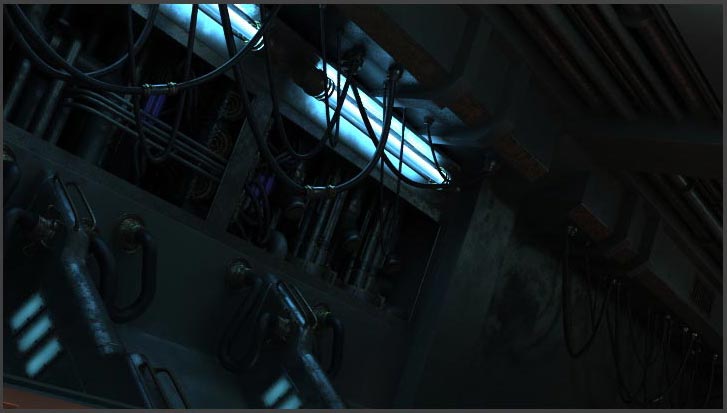
There it is compd on top of the final environment.
To go further with this I could go back and mask off and control the reflection on the surrounding geometry a little bit but I was going more for a glowing liquid like of feel instead of a light bulb, emitting light, look.
This is one of the many ways you can use a wirecolor pass, hopefully this will get you thinking on some other uses for this pass.
It truly is one of the best passes out there.
|